Ladies and Gentlemen!
Not only is today Friday - or better yet - Saturday (Hi Australia!).
Not only is there a cold beverage of your choice waiting for you at the end of another long week spent hunched over a hot processor.
You are all about to have access to the finest, most useful, most glorious kick-ass-ness of a Revit Add-In in the history of Building Information Modeling:
Zoom To Awesome
Testing is complete. This add-in kicks an infinity of ass. If Chuck Norris used Revit - this would be his favorite tool. Caution: you may smack your forehead with your open palm after using this amazing tool just one time. You will wonder why you didn't think of this. You will wonder why no one at the Revit factory has thought of this.
You will demand this functionality be included with Revit.
Don't say we didn't warn you.
- End User License Agreement (EULA) -
By installing the "Zoom To Awesome" Revit Add-in, you agree to be bound by the following Terms of Service (TOS):
1. You agree to #FF Don Bokmiller (@dbokmiller), Elier Ramirez (@TBD - Sheesh!) and yours truly (@philread) on Twitter.
2. You agree to provide at least one of us with an adult beverage during AU2012.
3. You agree to Twitter/email/Facebook/crosspost/etc the download link to your fellow Reviteers in order to give them a sense of childlike joy and wonder (#ZoomToAwesome).
4. You agree not to pester us if you install this add-in and something goes horribly, inexplicably wrong (even though Don and Elier assure me this is completely unlikely to happen).
Okay, ready? Hyperventilating? Tunnel vision? Here we go!
Steps to success:
1. Download, unzip and install "Zoom To Awesome":
2. Open your favorite Revit project and look around - like the floor plan in this sample project. There sure is a lot of stuff. Hey - there's a tiny toilet in the distance. Pick the object:
3. Go to the Add-Ins panel, select External Tools and Select "Zoom To Awesome":
4. You will be immediately transported to the selected object(s) that remain selected for your convienence:
But wait - there's more!
- Works in 2D and 3D!
- Works on geometry, tags, text, detail components and more!
- You can even map a keyboard shortcut ("ZX" rocks!)
Why waste your time innaccurately zooming in and out with a scroll wheel?
Why use the Zoom In Region tool in order to select something when you can zoom to it by selecting!
Happy Friday! And a very special shout out to Noah Beach for his much appreciated programming assistance!

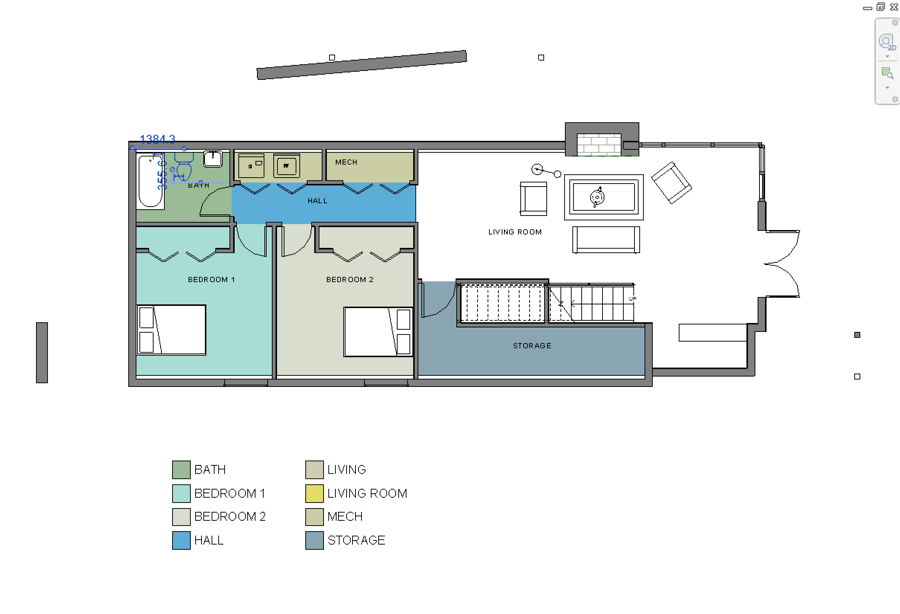

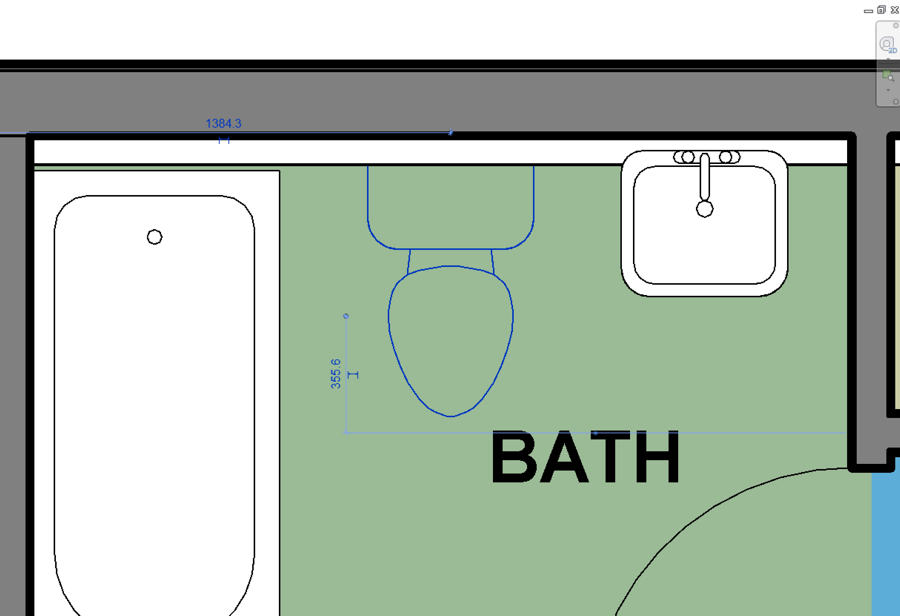
12 comments:
OMG!!!
Finally a plugin that does some Awsomeness!
And how FAST it is, blows me away.
Thanks!
That's AU2012, I'm not waiting a year for my beer!
Awesome..no, more awesome...NO, MOST AWESOME.
That's better than awesome that's LEGEND- wait for it;
DARY!
True story.
(h/t)
This is super mega awesome to the max extreme awesomeness times infinity to the power of a ninja
Thanks, This is well.....Awesome!!!
How about a zoom previous?
How about being able to put it in the shortcut bar, so you don't have to hunt for it each time you want to use it, now that would be really awesome
I can't use that A word since everyone else has, so I'll have to say that its really jolly good.
Or fully sick?
Brick - try assigning a keyboard short cut if you want to add more aweness to it.
wont install if windows is not on C drive!
any work around?
Is there any way to make this work in a camera view (perspective)?
Clicking the object and then one of the sides of the viewcube makes the camera center and move there with animation.
Any way to add that?
For those who read French, here is a good explanation of BIM - IFC : http://www.rhino4you.com/1/bim_ifc_maquette_3d_383350.html, and what the French call the digital model/sketchup/mockup (maquette numérique).
Hey Phil. Gonna have to pester you for a sec. Trying to use Zoom to Awesome for 2016 and I'm encountering an error "RRB": System.MissingMethodException: Method not found: 'Autodesk.Revit.UI.Selection.SelElementSetAutodesk.Revit.UI.Selection.Selection.get_Elements()'.
... etc etc. Any tips for resolving this?
Post a Comment